Logitech Unifying Software: The Ultimate Guide to Seamless Device Management
In today’s interconnected world, managing multiple devices is often a hassle. Whether it's switching between keyboards, mice, or other peripherals, the convenience of a single, unified platform that handles it all can significantly enhance productivity. That’s where unifying software comes into play. This advanced technology allows users to manage multiple devices through a single receiver, streamlining the process and eliminating the need for multiple USB ports. This article explores unifying software, its benefits, use cases, and how to set it up for maximum efficiency.
What is Unifying Software?
Unifying software refers to a platform, often developed by major tech companies like Logitech, that connects multiple wireless devices to a single receiver, typically a small USB dongle. This allows for efficient use of peripherals without the clutter of various USB devices. For example, with Logitech's Unifying Receiver, you can connect up to six devices, such as a mouse, keyboard, and other compatible peripherals, without switching between receivers.
Key Benefits of Using Unifying Software
Efficiency and Convenience
The biggest advantage of unifying software is its ability to streamline device management. By consolidating all peripherals under one receiver, you can free up USB ports on your computer or laptop. This is particularly beneficial for users with limited USB slots, such as those using ultra-thin laptops.
Cross-Platform Compatibility
Many unifying platforms are compatible across various operating systems, including Windows, macOS, and Linux. This ensures that regardless of the system you're using, you can maintain seamless functionality with your devices. It also allows for easy transitions between devices without needing to reinstall or reset anything.
Improved Battery Life
Devices that use unifying software often have optimized power management, resulting in longer battery life. For wireless keyboards and mice, this means fewer battery changes and lower energy consumption, contributing to both convenience and environmental sustainability.
Ease of Setup and Customization
Setting up a unifying receiver and its associated software is typically straightforward. Most manufacturers provide an easy-to-use interface that allows users to quickly add or remove devices. Customization options, such as assigning specific functions to mouse buttons or configuring keyboard shortcuts, are also accessible via the software.
Efficiency and Convenience
The biggest advantage of unifying software is its ability to streamline device management. By consolidating all peripherals under one receiver, you can free up USB ports on your computer or laptop. This is particularly beneficial for users with limited USB slots, such as those using ultra-thin laptops.
Cross-Platform Compatibility
Many unifying platforms are compatible across various operating systems, including Windows, macOS, and Linux. This ensures that regardless of the system you're using, you can maintain seamless functionality with your devices. It also allows for easy transitions between devices without needing to reinstall or reset anything.
Improved Battery Life
Devices that use unifying software often have optimized power management, resulting in longer battery life. For wireless keyboards and mice, this means fewer battery changes and lower energy consumption, contributing to both convenience and environmental sustainability.
Ease of Setup and Customization
Setting up a unifying receiver and its associated software is typically straightforward. Most manufacturers provide an easy-to-use interface that allows users to quickly add or remove devices. Customization options, such as assigning specific functions to mouse buttons or configuring keyboard shortcuts, are also accessible via the software.
How Unifying Software Works
The core of unifying software lies in its receiver—a small USB device that communicates wirelessly with multiple peripherals using low-latency signals. When a user connects a compatible device to the receiver, the unifying software ensures that the connection is stable and secure. Here’s a quick rundown of how to set it up:
Install the Software
First, you need to download and install the official unifying software from the manufacturer’s website. For instance, Logitech offers its own Unifying Software, which can be downloaded directly from their support page.Plug in the Receiver
Insert the unifying receiver into a free USB port on your computer. Ensure it's properly recognized by your operating system.Pair Your Devices
Launch the unifying software and follow the prompts to pair your compatible devices. Most systems will automatically recognize any new devices, and you’ll simply need to click “Pair” to complete the setup.Customize as Needed
Once your devices are paired, explore the software settings to adjust button functions, reassign keys, or tweak sensitivity settings to suit your preferences.
Popular Unifying Software Brands and Products
While Logitech remains the leader in unifying software, other brands have developed their own versions. Here are a few key players in the market:
Logitech Unifying Software: The gold standard for unifying solutions, this software supports a wide range of devices, including keyboards, mice, and trackpads. Compatible with Windows and macOS, Logitech’s solution is known for its reliability and ease of use.
HP Link-5: This is HP’s version of unifying software, which allows you to connect multiple HP peripherals to a single receiver. It's especially popular among HP laptop users.
Microsoft Bluetooth Mouse and Keyboard Center: Though not exactly unifying software, Microsoft’s solution allows for the pairing and customization of its wireless devices through a similar platform.
Advanced Features of Unifying Software
For power users, unifying software offers more than just basic pairing. Advanced features, such as multi-device switching, personalized shortcuts, and gesture control, allow for a more tailored experience. Let’s explore some of these functionalities in detail.
Multi-Device Switching
Some unifying platforms, especially those integrated with Bluetooth, allow users to switch between different paired devices with a simple click. This is incredibly useful for those working across multiple screens or devices, such as switching from a laptop to a tablet in seconds.Personalized Shortcuts
Unifying software typically allows users to assign specific functions to buttons on their devices. For example, you can set a mouse button to open a new browser tab, launch your email, or control media playback, making workflows more efficient.Gesture Control
For advanced mice and touchpads, unifying software may offer gesture recognition. This allows users to swipe, pinch, or tap to perform actions like zooming, scrolling, or switching apps. Gesture control enhances navigation, particularly for creatives or professionals working in design.
Common Issues with Unifying Software and How to Solve Them
Like any technology, unifying software is not without its challenges. Below are some common issues and tips for resolving them:
Devices Not Pairing: Ensure that your device is compatible with the unifying receiver. If compatibility isn’t the issue, try resetting the receiver or reinstalling the software.
Lag or Delayed Response: Wireless interference can sometimes cause lag. To mitigate this, make sure there are no obstructions between the device and the receiver, and try switching to a different USB port.
Receiver Not Recognized: This can often be solved by updating your operating system’s USB drivers or using a different USB port.
Future of Unifying Software
The future of unifying software looks promising, especially as wireless technology continues to evolve. Advances in Bluetooth and RF technology will likely lead to even more efficient and reliable connections, reducing latency and further improving battery life. Additionally, we may see more integration with smart home devices, enabling seamless control of not just computers and peripherals, but an entire connected ecosystem through a single interface.
Final Thoughts
Unifying software represents a significant step forward in simplifying device management. Whether you’re a casual user looking to minimize clutter or a professional in need of a streamlined workflow, unifying software offers a convenient, versatile solution. By enabling multiple devices to work through a single receiver, it reduces complexity and enhances productivity, making it a must-have for anyone juggling multiple peripherals.
The growing popularity of unifying platforms, coupled with continuous innovation, ensures that this technology will remain an essential part of the wireless ecosystem for years to come.
https://ms.codes/cdn/shop/articles/downloading-logitech-unifying-software_2048x2048.jpg?v=1709231237

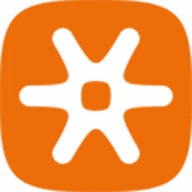
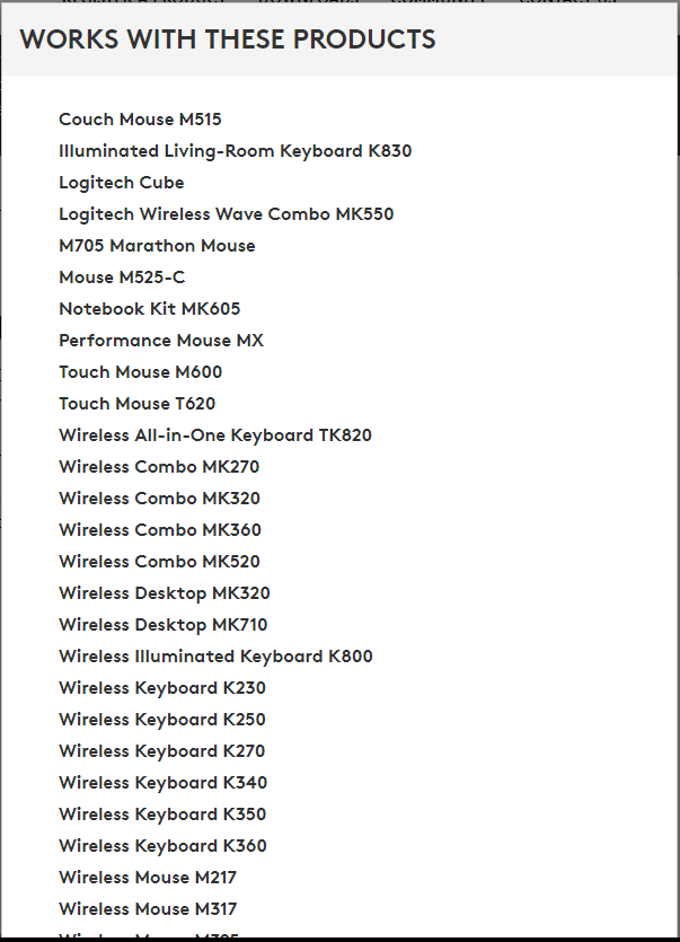
Comments